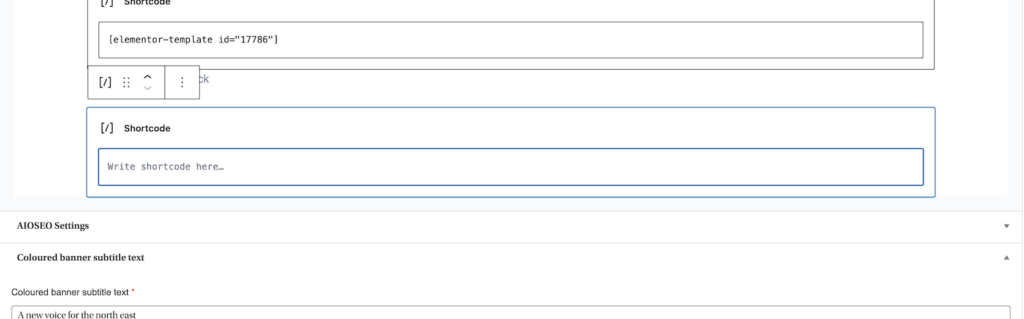There are two way to use the template in wordpress.
- With shortcode
- Adding the template on the page.
With Shortcode :
- Go to the Dashboard->Template->Saved Templates.
You will see the list of all the elementor templates
Here is the screenshot: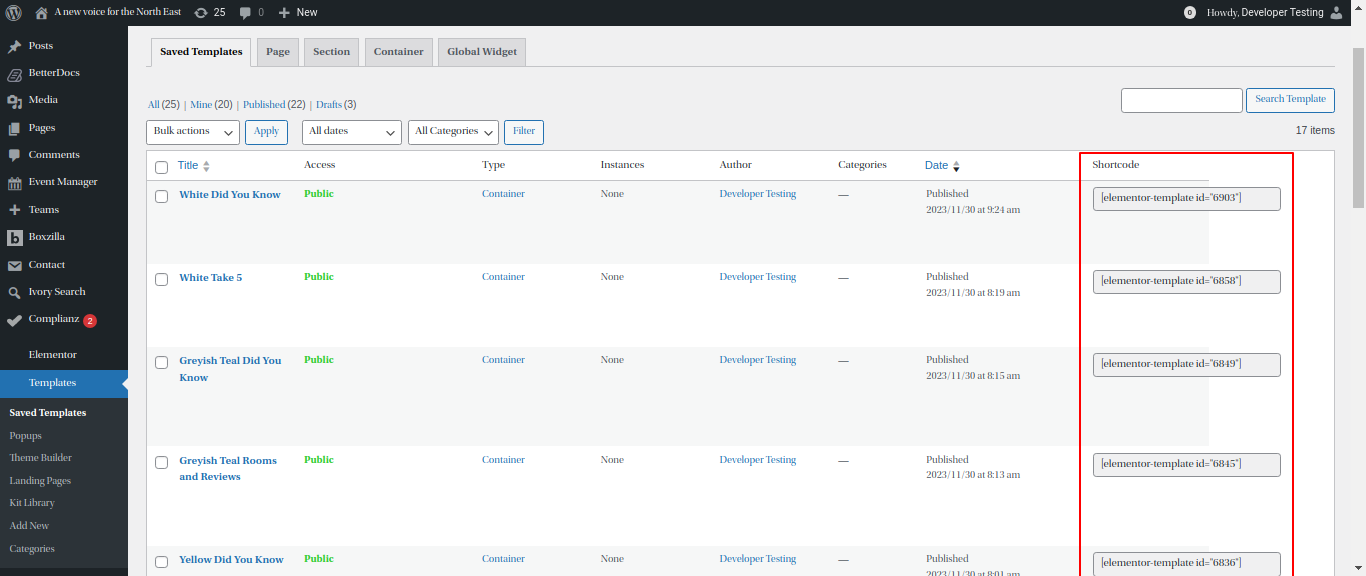
You can also see the list of screenshots. Associated with the template. - Go to the Page where you want to add the shortcode.
- Edit the page with the Elementor.
- You will see the page
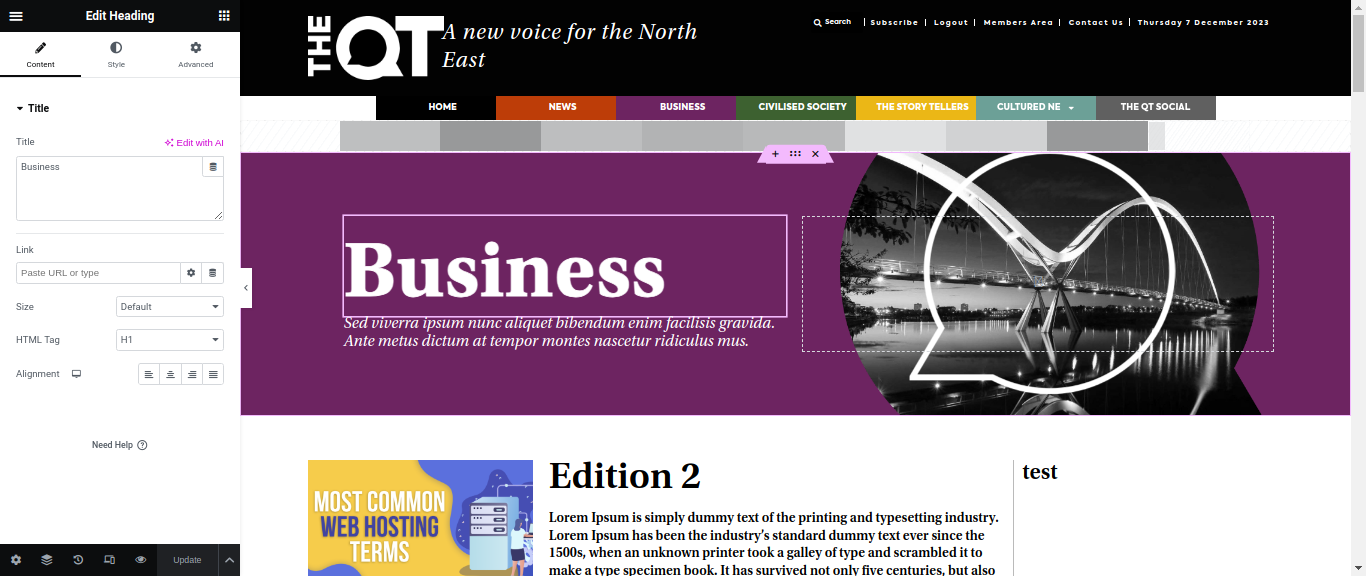
. - Drag an Elementor Shortcode Widget to your page or template.
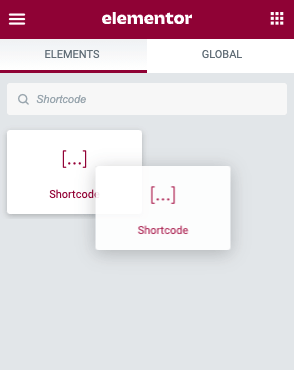
. - Enter template shortcode in the textbox area provided.
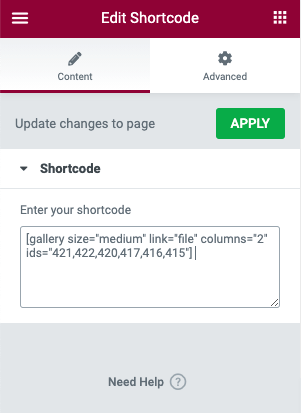
- You may style the shortcode in the Custom CSS option located in the Advanced Tab.
Add template in the page.
- Open the page in which you want to add template and edit it with the elementor.
- Click on the “+” as shown in the screenshot:
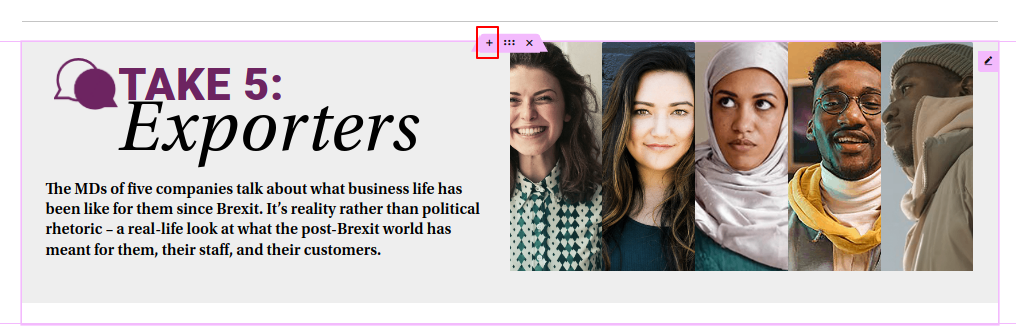
. - Now click on the “Folder” icon. As shared in the screenshot:
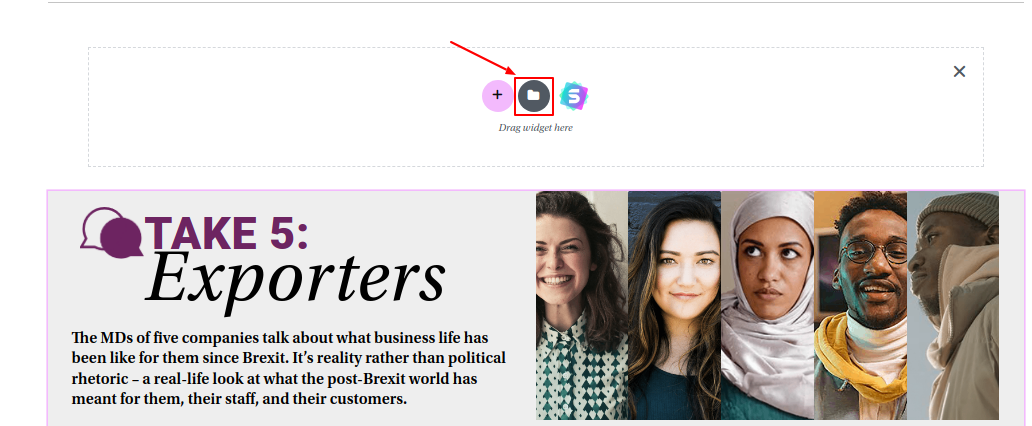
. - A pop-up will show up go to the “My Templates” and insert the required template. As shown in the screenshot:
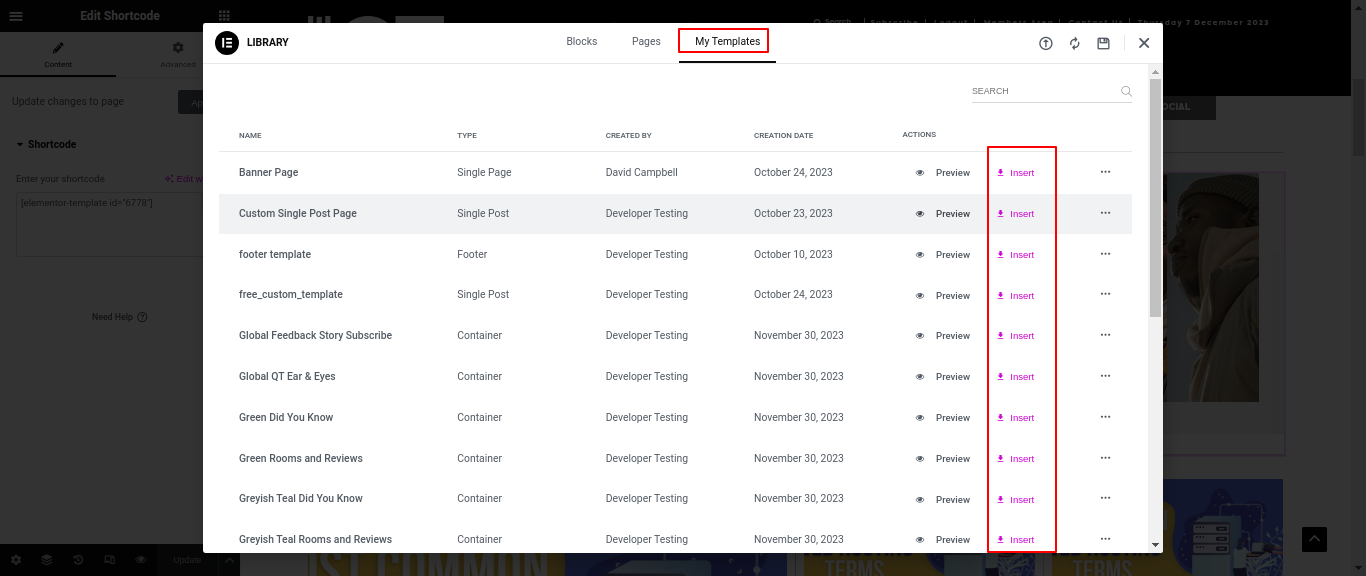
Make sure to set the width of the template to the width of the existing templates on the page. In this example 1220px
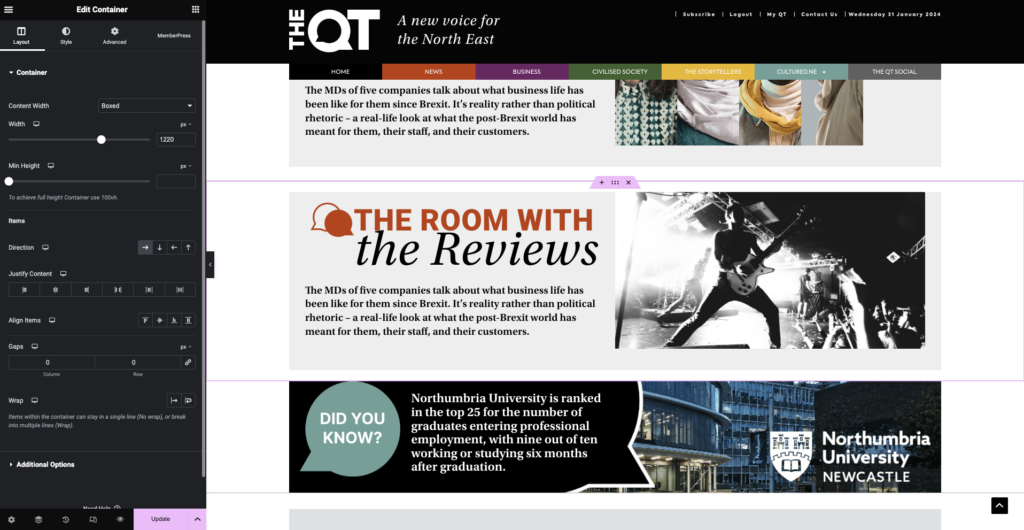
To add a template to a post choose the correct template type (more info on template types here)
copy the shortcode from the table on the right column
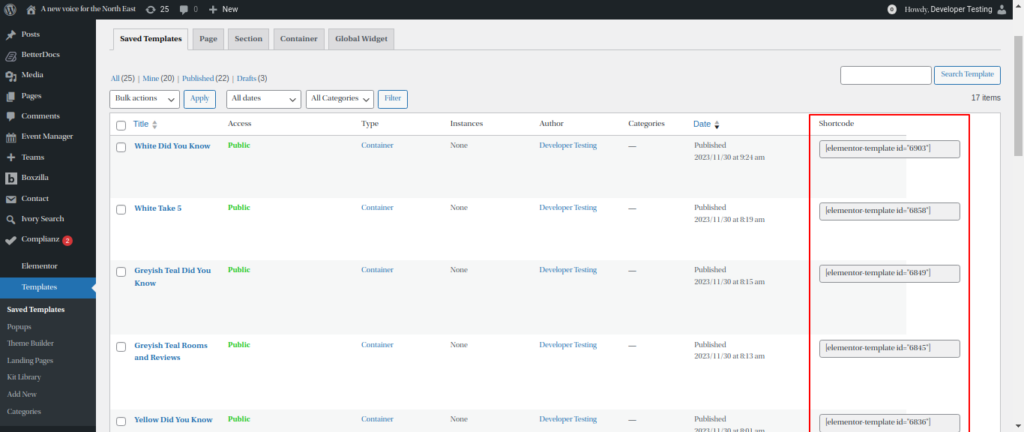
Then on the post add a shortcode element
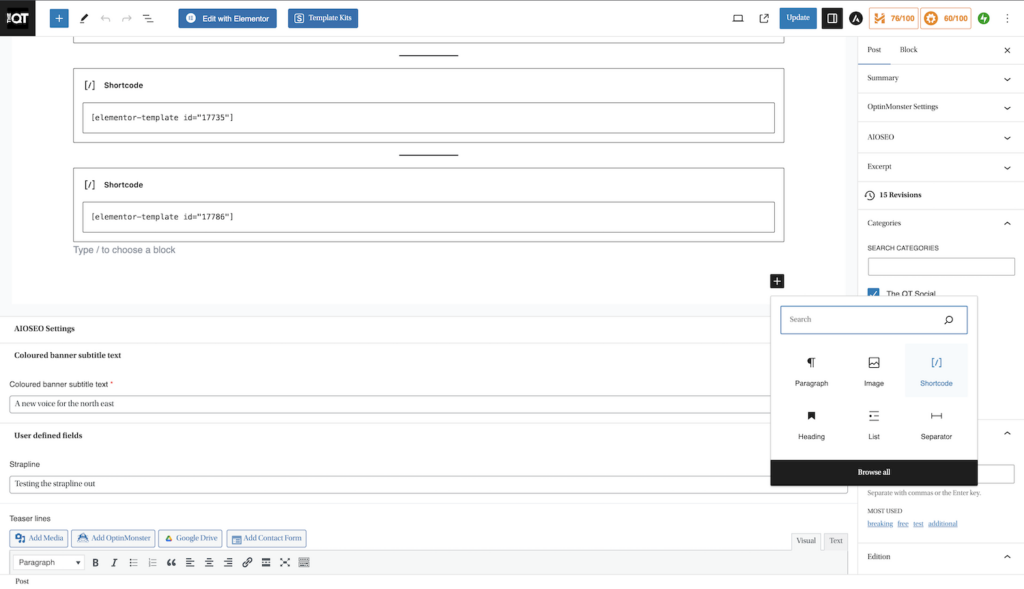
Then paste the shorcode in the element